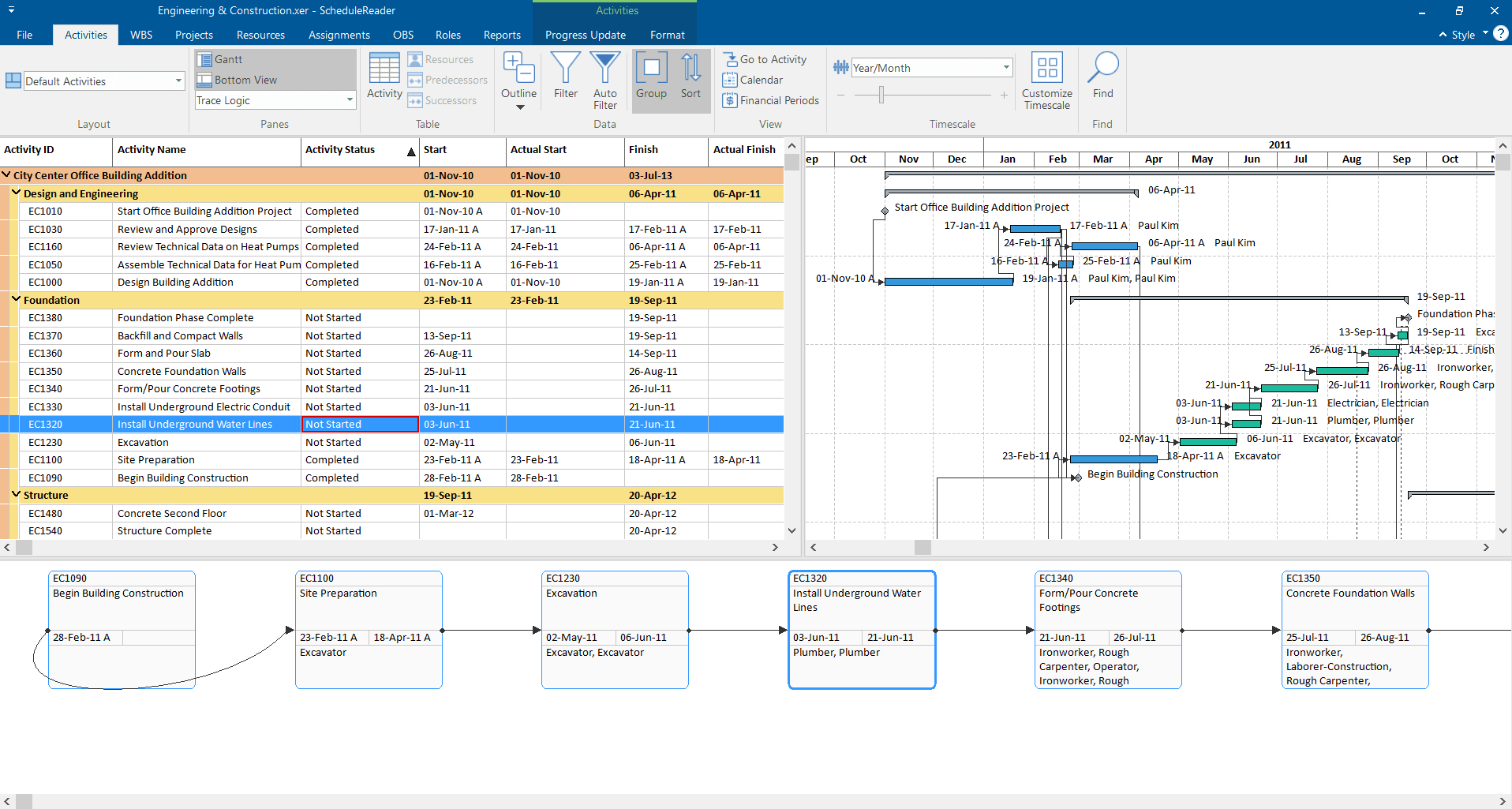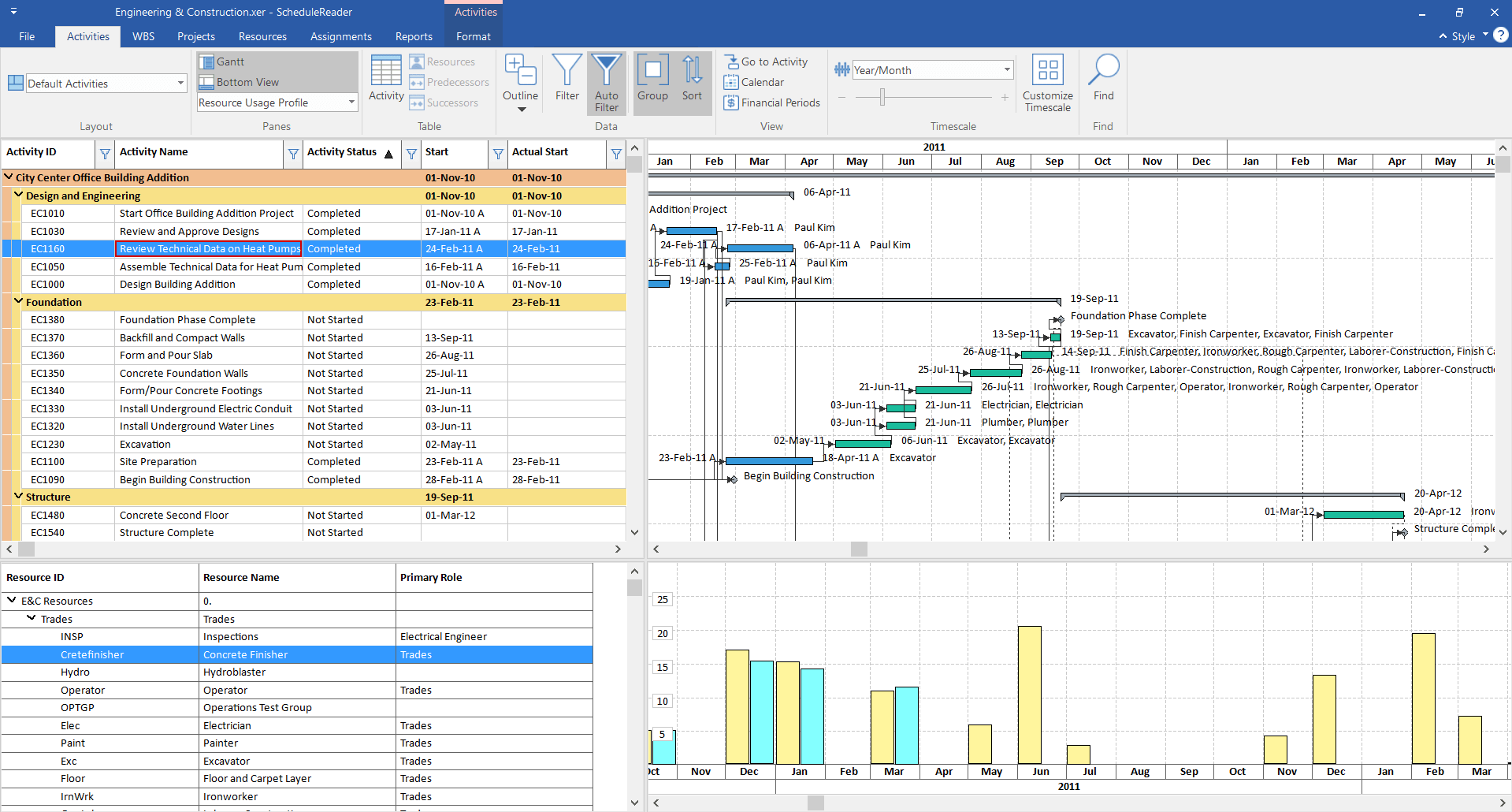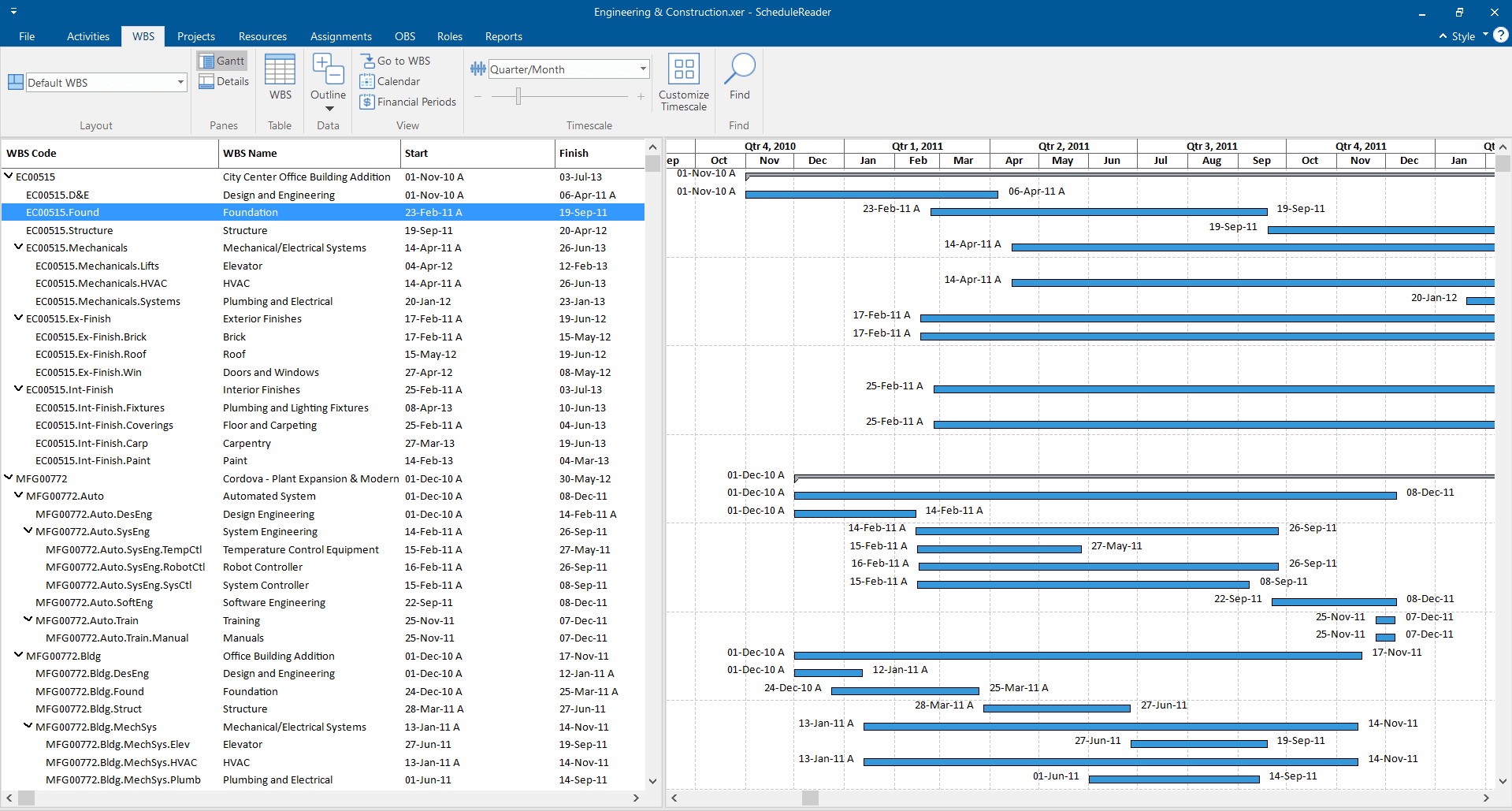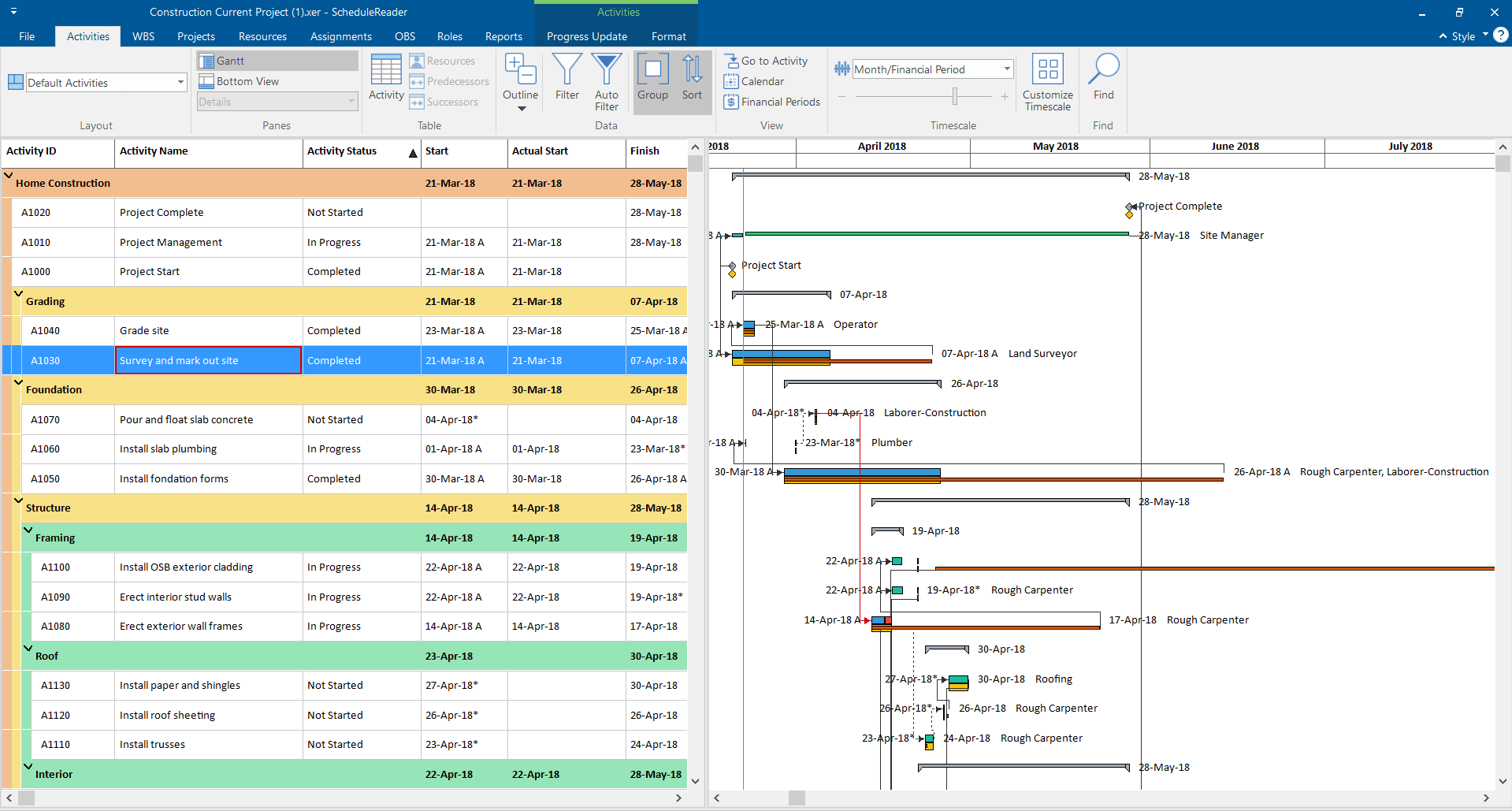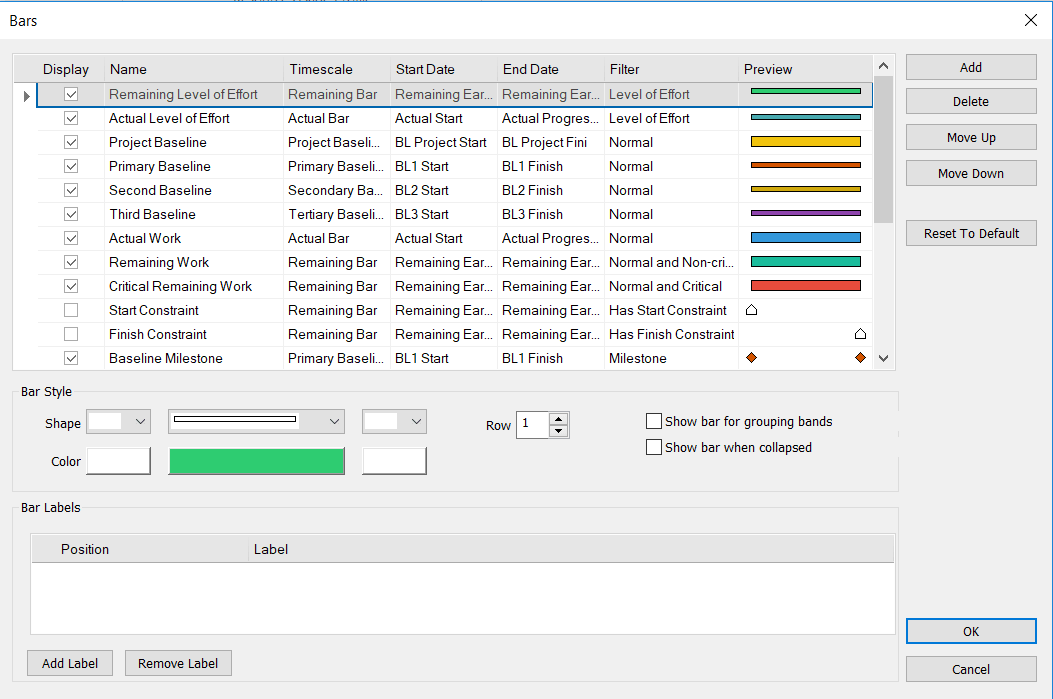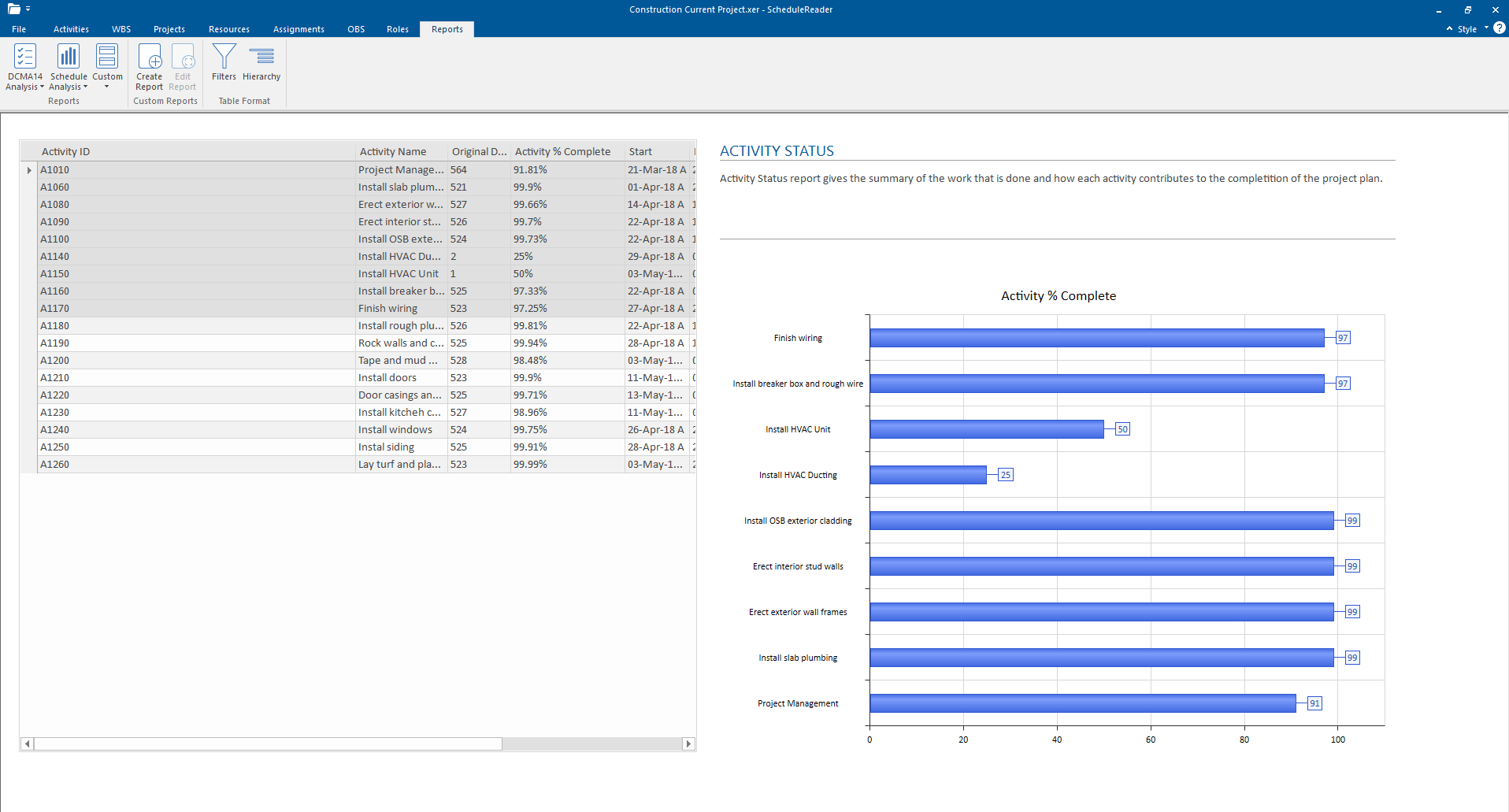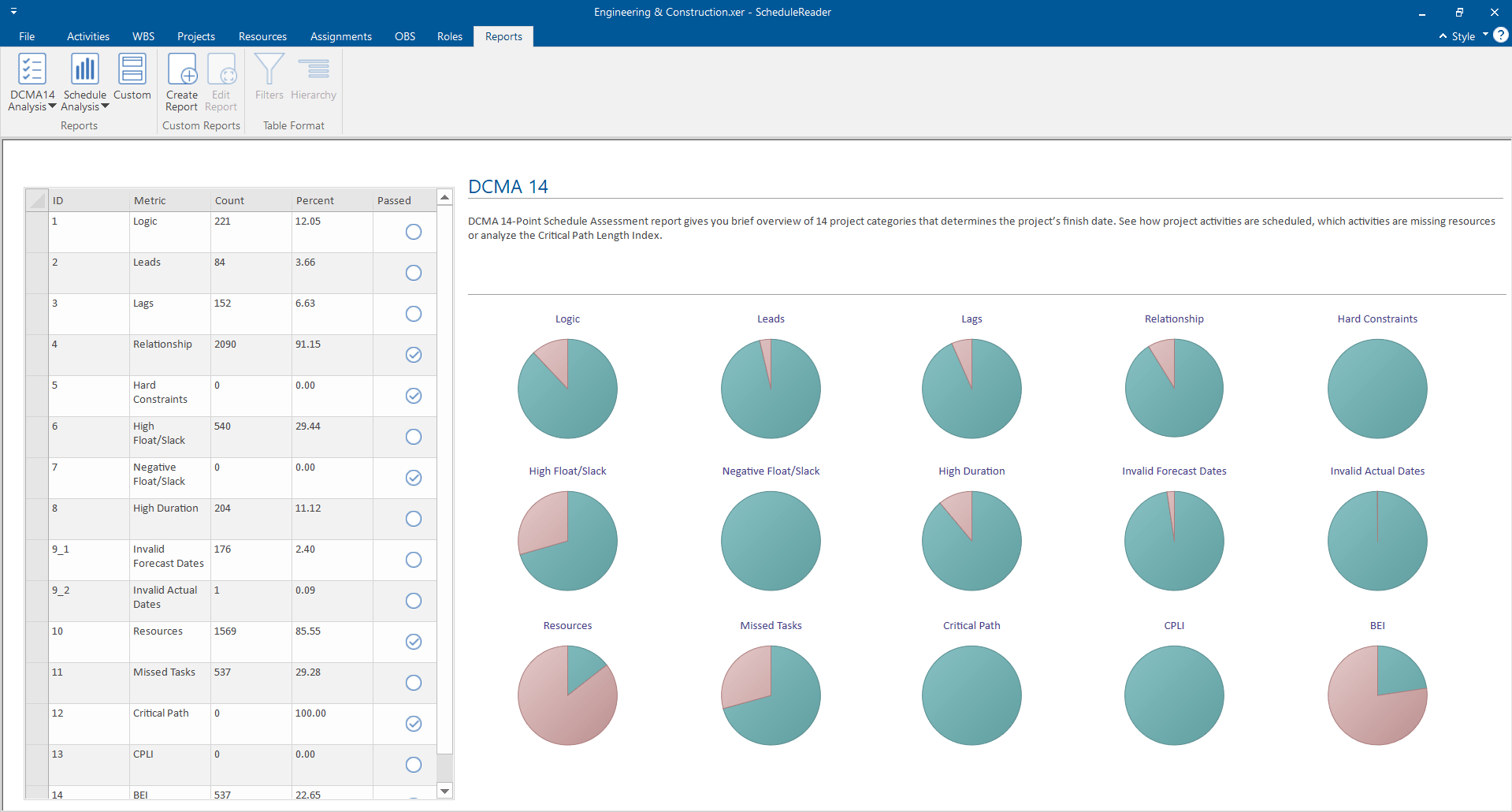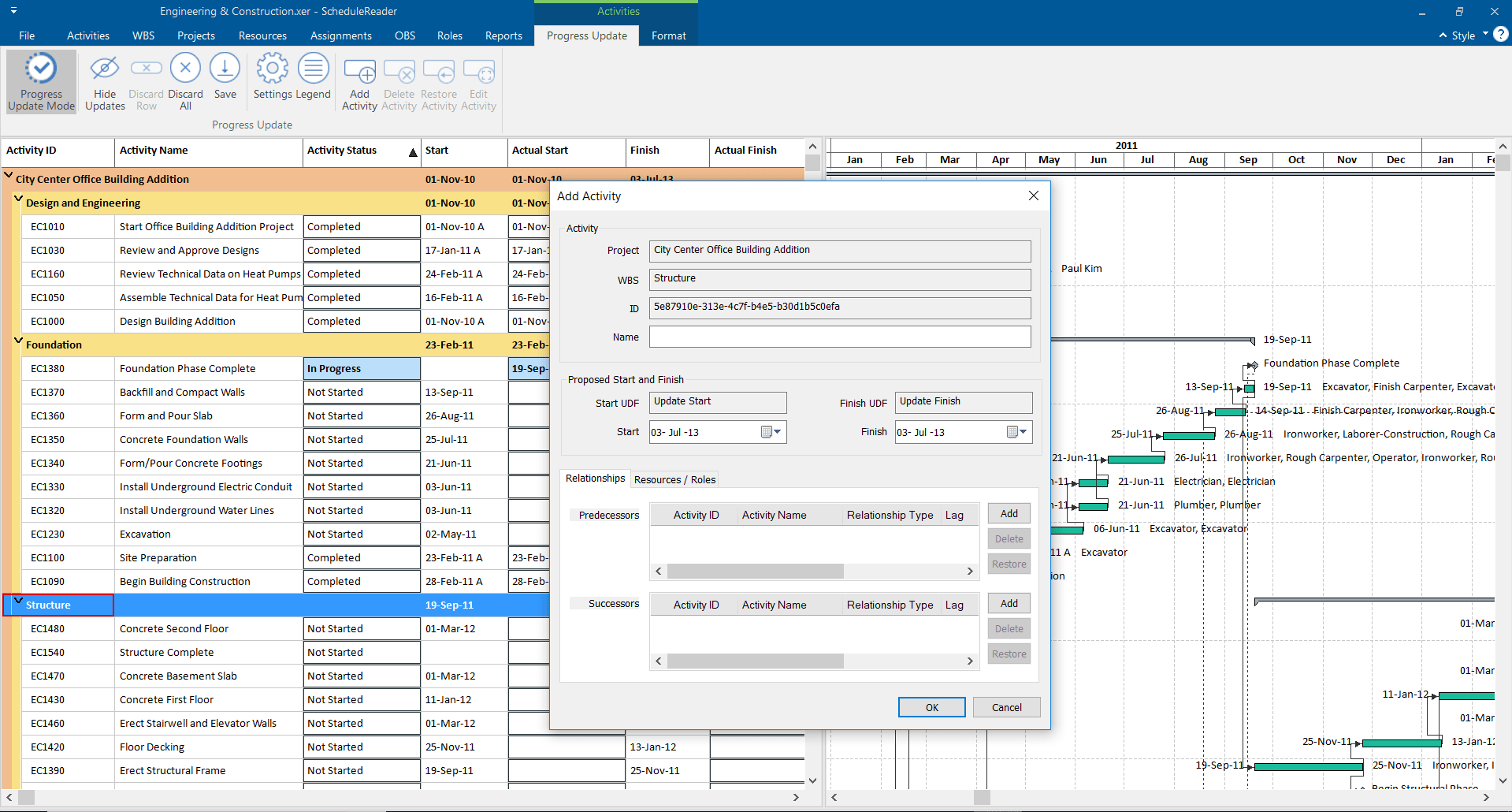SCHEDULE READER
Introduction
ScheduleReader™ is a standalone application that allows you to open and view project data exported from Oracle® Primavera P6 in .xer and .xls file format.
It is designed to deliver the wellknown view of project information among all parties involved without having an Oracle® Primavera P6 license.
Intuitive Work Environment
User can quickly get started to work because the ScheduleReader™ user interface is very intuitive.
Key Features
ScheduleReader™, project participants such as team leads, team members, contractors and subcontractors can have complete visibility on project progress
by using the native views for:
• Activities – overview of the open project activities
• Resources – view the resource structure and details
• WBS – Work Breakdown Structure of the project
• Projects – view of the Enterprise Project Structure
• Assignments – resource allocation and cost info
• Roles – view the roles assigned to resources
• OBS – Organizational Breakdown Structure
• Details – detailed information for selections
• Baselines – compare different project versions
• Custom and Auto filters – find and filter specified tasks
Views
The project information for activities, WBS and projects is given in a particular organized table view and the corresponding graphical Gantt Chart.
With these views user can see how the smallest work package (activity) is scheduled, the WBS of the project i.e. the phases that project is composed of
and the placement of the project plan itself in time.
Customization of the Gantt Chart in the Activity view is fully supported.
User can decide whether some type of activity will be displayed in the view; modify the bar style of every activity category in term of change the shape and
color of starting, middle and ending point of the bar or insert bar labels for particular activity type.
Trace Logic and Resource Usage Profile view are special views that is always combined with the Activity view.
Trace Logic is very useful view for detail analyzes of specific portion of the project plan, where users can see the immediate predecessors and
successors of particular task, their current status and assigned resources, scheduled dates, etc.
Resource Usage Profile view allows the user to view how resources or roles Units distribution over time.
Baselines
Baseline is a referent point in time from which incoming project’s performance is compare.
They are unavoidable part of every project plan, used to determine project’s parameters variation.
ScheduleReader™ fully supports the Baseline feature, allowing user to insert up to three versions of baselines for particular project.
All differentiations between project baselines are presented graphically, in the Gantt chart, where every baseline is colored with different colors and
presented with unique bar style and with by various baselines columns in the activity table.
Custom Groups & Filters
Project plan is a set of interconnected activities with different parameters and constraints.
Sometimes it can be very hard to view activities with specific characteristic: completed, activities that are starting next period, milestones, or to organize
them according the remaining or original duration, etc.
Groups and filters can help you to arrange the activities’ order according the current needs for determine future steps or to view specific activities that
require attention.
Customization of the groups is performed in special dialog where user defines the dataset and the criteria, according the project activities will be organized.
Group is saved in the layout, meaning that groups, together with the layouts, are saved on application level.
User can open any project file and through the layout will apply the group.
Filters are very useful because you can get the required information in a fraction of second.
During project execution, you will need filters with complex definition and filtering criteria.
With ScheduleReader™ you can create user – defined filters, that will include or exclude activities in the view, based on the criteria that you specified.
User – defined filters are saved on application level, i.e. you can use them in any project plan.
Graphical Reports
One of the main factors for successful project is to communicate different project information to a variety of people.
This will ensure that everyone who are involved in the project plan share same information and are well informed about the current progress and costs.
The most useful way to share this type of information is trough Graphical Reports and Dashboards.
Compared with the traditional, table-text spreadsheet design, these reports are much easier for understanding, making the business reporting process
meaningful.
In ScheduleReader™ there are two types of reports: predefined and user-defined.
Predefined graphical reports gives overall information about the status of the project plan and will help less experience users to create graphical reports
and dashboards and present the status of particular project parameters in front of management.
Advanced users can create complex graphical reports, by comparing different project categories into one page dashboard, containing key performance
indicators (KPI), metrics and key data points for monitoring the health of specific process.
Progress Update
One of the most important mechanism that every project plan must have in the execution stage is to have implement quality status report procedure.
Usually, companies have weekly status reports in case of short and middle range projects and monthly status reports for long-range projects.
In a good business process, the project manager is in the middle of the project information flow: he/she receives the updates from the team members,
makes analysis to be sure that the project milestones will be completed and then creates project plan reports for the upper management.
Following the concept for simplicity, functionality and without violates already established procedures, ScheduleReader™ will smoothly incorporate into any
company workflow, boosting project productivity and efficiency.
Project participant inserts the updates in the ScheduleReader™, according the schedules activities.
These proposals for the updates are saved in .xls/.xlsx file, created when ScheduleReader™ is in collaboration mode and located on the same location where
the .xer file is saved.
By importing the .xls/.xlsx file in Oracle® Primavera, project scheduler can decide which updates will be accepted and which will be rejected.
Another beautiful thing is that project participants can insert proposal for new activities that are in progress on the field or to inform the scheduler which tasks
are canceled and should be removed from the plan.
While giving proposal for new task or for deleting, they can view their updates directly in the Gantt Chart and see how their updates will impact the milestones
in the project plan.